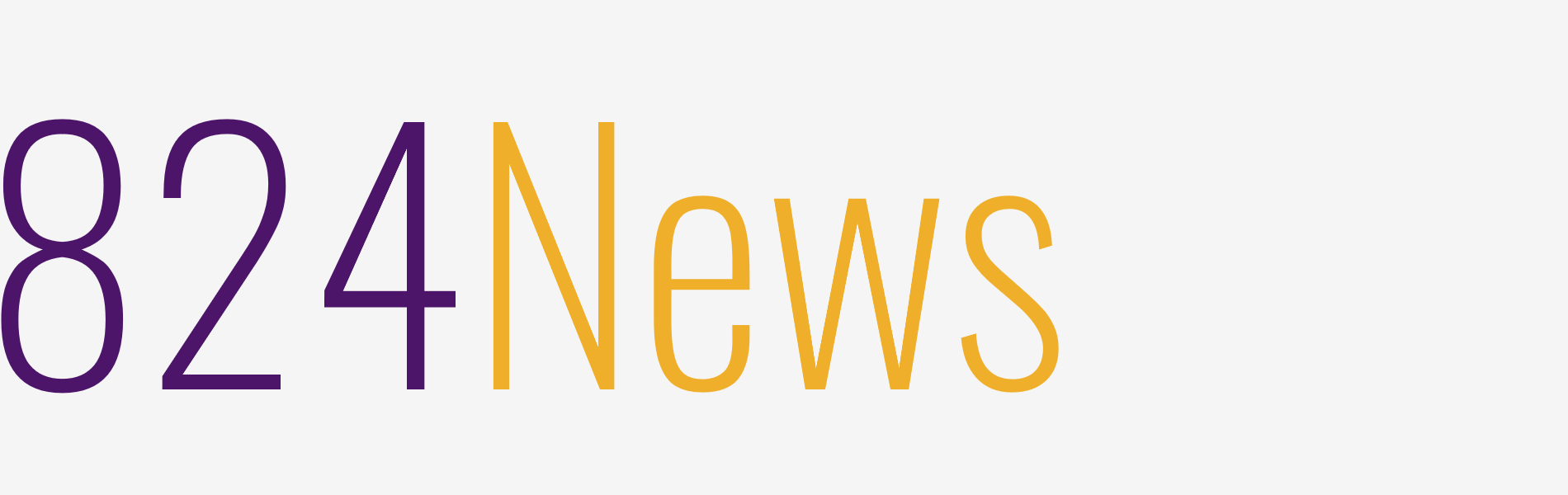Everything you need to know about webcamXP and DynDNS (and Dynamic DNS)

If you say “if there is a program, if I leave the computer on at home and leave, if I can connect to the webcam remotely over the internet – even from my mobile – if I can watch the house live”, the program you need to download and install is webcamXP.
Since I lost my mind when I left my cat alone, I searched and found it and got a very efficient result. Those who want to use it as a security camera, psychopaths can watch what their wife is doing at home or whatever you use it for is up to you. You will find out all about webcamXP 5 or webcamXP 7 in this article. Check here for free download of webcamXP: http://www.webcamxp.com/download.aspx
After installing the program, it automatically recognizes the source of the webcam and starts broadcast. If you want, it is possible to connect 3-4 different webcams. However, a few settings need to be made to connect remotely.
First of all, in order to use this program, you need to direct the 8080 port from the router to the IP address of the computer to which the webcam is connected. If you don’t know what port forwarding is, don’t get carried away, it won’t.
I assume that you have fixed the address of 192.168.1.10 to the computer that the webcam is connected to, and the port 8080 is forwarded to this IP address from the router. Port 8080 (tcp is necessary, but you can also route udp) is the default port the program uses. You can change it if you want, but what is needed.
After doing the port forwarding, you can access the interface of the program by going to http://192.168.1.10:8080/ from another machine in LAN. They have made a nice interface. There is even a mobile version.
To reach webcamXP from outside, you need to enter your wan ip address. What I call wan IP is the ip that you get from your service provider and access the internet. For example, the IP address given to you is 85.86.87.88. You will go to http://85.86.87.88:8080/ to connect to the webcam from outside.
Now you will say “How do I know my IP address? I don’t have a fixed IP address. How will it be if the IP address will change every time I turn on the computer” yes you are right. But there is also something called dynamic dns to solve this job. Moreover, the part you need is free.
First, go to the interface of your router and see which dynamic dns service it supports. It is 1500% likely to support DynDNS free version. If it does not support any dynamic dns service, there is nothing to do. (maybe there is a program that updates IP address via software, but I don’t know) In this case, you need to buy a fixed IP address from your service provider.
Anyway, if it supports DynDNS, you go and create an account here at https://account.dyn.com/entrance/. After opening an account, you go to https://account.dyn.com/dns/dyndns/add.html and get yourself a host name. There are a lot of options out there, you choose one and you like it. For example, take the address gamer824.dyndns.tv. (If you are aware, it will also recognize your current ip address there)
Now the gamer824.dyndns.tv address is directed directly to your computer’s IP address.
So what if the power goes out and the router gets a new IP address? How will dyndns find out my new IP address? I just said that for this, your router needs to support dyndns. Your router will report your new IP address to dyndns. Now you go to the fixed dns settings on the interface of your router, you choose dyndns and enter your account information you just opened.
Now, even when the IP address changes, your router will notify dyndns of your new IP address and you will be able to access your computer when you type gamer824.dyndns.tv. dyndns lookup will work for you. Besides, you may want to try Noip service or Google domains dynamic dns. Likewise, cloudflare ddns service is a very good option for this job. These are the best ddns services worldwide. Visit http://www.webcamxp.com/download.aspx to download and start using now.
If you’ve gotten it done so far, the rest is easy. After starting webcamxp, go to http://gamer824.dyndns.tv:8080/ from anywhere and you will reach the interface of webcamxp. If you have more than one camera connected, you can choose the camera you want.
To make your job easier, you can shorten this address from bit.ly and make it “http://bit.ly/gamer824”.
If you set the webcamxp to start when the computer is booted and enable the “restore on AC power lost” option in the power management section of the BIOS, even if the power is cut off while you are not at home, the computer will automatically turn on and the broadcast will automatically restart. (Nothing to do if your BIOS doesn’t have this option, if the power goes out the adventure ends)