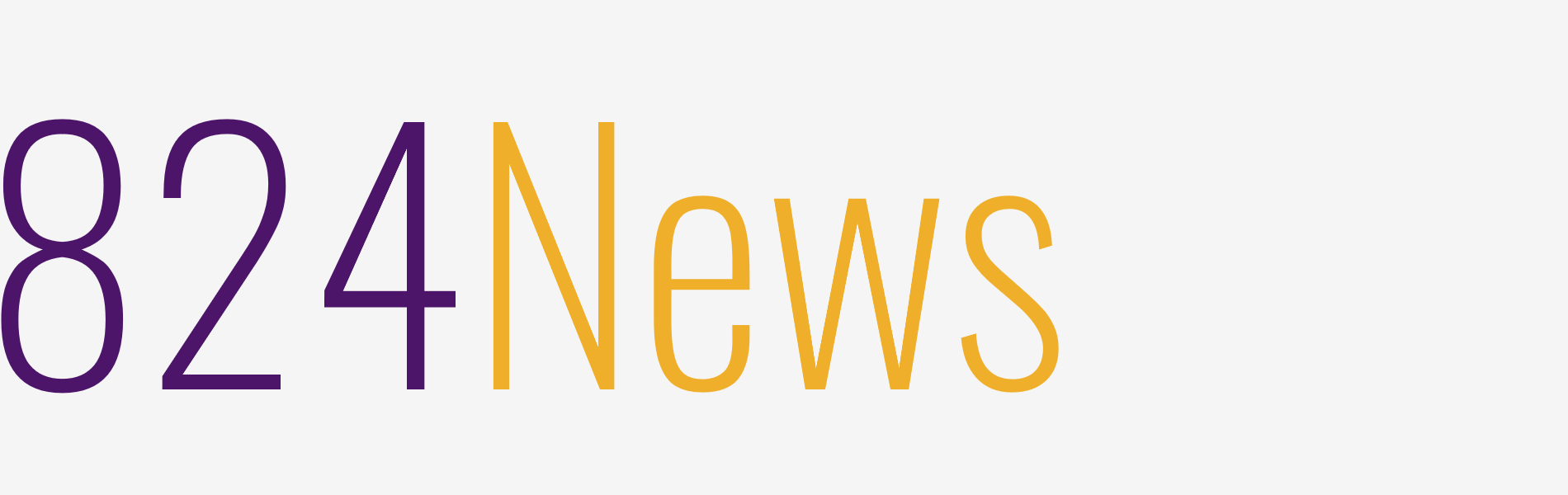Program that prevents the laptop from heating while playing games

Playing games on laptops can be troubled from time to time. The biggest problem with this issue is the overheating of the computer most of the time. At this point, they have developed a program that can cure the troubles.
Especially for those who want to play games, the biggest problem is warming. Cooling in laptops has a very important place and almost every company develops its own system for cooling, and this is one of the biggest factors that determine quality.
Most people probably don’t know this program, but I think it’s a useful tool. Because it offers a longer-term use with less performance loss than the processor.
Program that relaxes the processor: Intel Extreme Tuning Utility (Intel XTU)
Thanks to this program, you can visibly affect the temperature by lowering the volt of your processor. This process is called undervolting. You are experiencing a decrease in performance as you are not aware of it. Because if your processor speed supports a maximum of 3.80 ghz, you can reduce it to 3.70-3.60-3.50 ghz by lowering volts. Powerful processors can already have the power to feed the graphics card even at these frequencies
How is it working?
When we open the program (Intel Extreme Tuning Utility overclock), we see a screen like this. This screen is the general screen of the processor, you can see everything from here, but I say don’t play with anything.

Then we choose the place that says cache on the side. This section is the voltage settings section. The place to change here is the place that says “0.000v”.

How it is made?
If the last digit of your processor ends with “u”, “-0.050v”
If the last digit is “hq”, “-0.100v” example: (intel core i7 7700hq)
If it ends with “h”, “-0.110v” example: (intel core i5 8300h)
Yes, you can lower the volts according to the processor models above. For a more comprehensive result, you can write and look at your processor model by saying undervolting. I use i7 7700hq and got very good results with “-0.115v”. After the procedure, confirm with apply from the bottom right and put it into the stress test. Set the stress test to 15 minutes and start the test as follows.
If the computer gives a blue screen and shuts down, the volt value has dropped too much. If you did -0.125v, try with -0.115v. Find it yourself. And look at the temperature tests in games.
If the stress test has passed, save from the bottom right, so you don’t have to reset it every time the pc is turned on.
Source: eksisozluk.com